OrCAD Schematics TUTORIAL
Off Page connector
In most cases it is not possible to fit a design in a single page. In this case, the design has to span in 2 or more pages. The nets in the different pages need to be electrically connected. We can not do this by joining the wires. This is done by using off page connector.
To place an off page connector, click place -> off page connector. You can also do it using the off page connetor sign
 Here is how an off page connector will look like. The actual kind of the offpage connector may look different, depending upon what you selected. Electrically it does not matter.
Here is how an off page connector will look like. The actual kind of the offpage connector may look different, depending upon what you selected. Electrically it does not matter.

You will now like to see which page number connect to which. We should have proper numbering of each page. At the bottom right of of all pages update the title so that the page numbers are updated. If there are two pages, they should be numbered as 1 of and 2 of 2 respectively. Now click on tools -> Annotate -> Packaging. In scope select "Update Entire design". In Action select "Add Intersheet References". Click OK. In the next page make appropriate selection. You should see something similar to
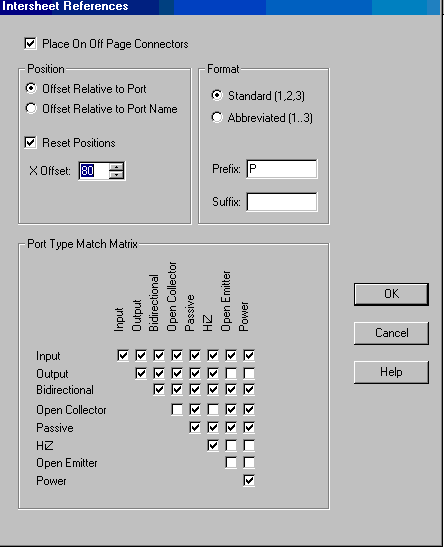
click ok. This will make the pages interconnect and place page numbers on each of off page connector. If you go back, you should see something similar to
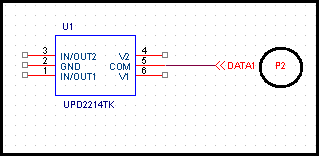
Placing off page connector and making them visible ensures that the nets are connected. Making them visible helps in navigation of the nets across the pages.
This video walks through the Off page connector placement
In the next page we will see how to place texts.